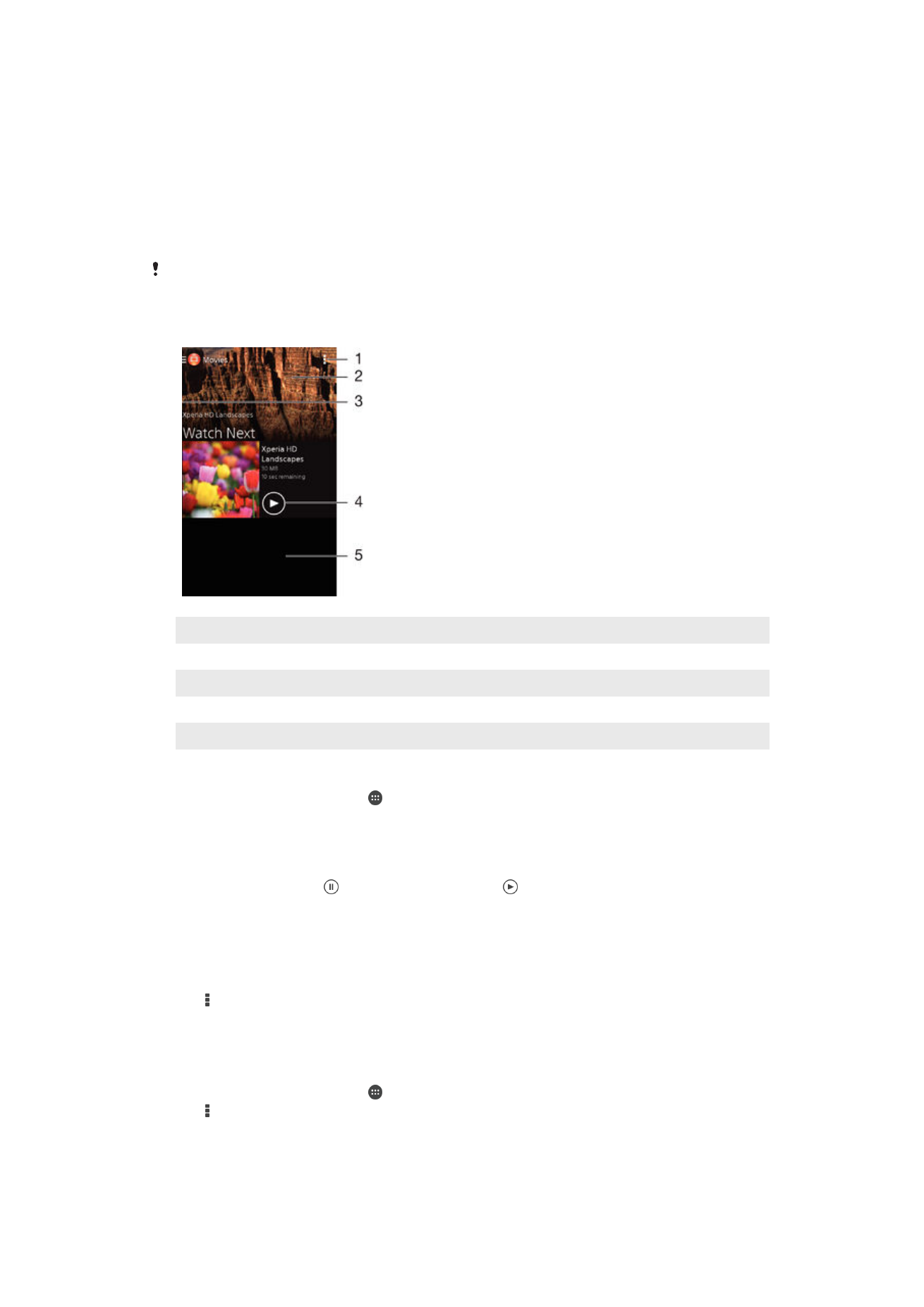
Watching videos in the Movies application
Use the Movies application to play movies and other video content that you’ve saved or
downloaded to your device. The Movies application also helps you get poster art, plot
summaries, genre info, and director details for each movie. You can also play your
movies on other devices that are connected to the same network or saved in the cloud.
Some video files may not be playable in the Movies application.
1
View menu options
2
Display the most recently played video
3
Drag the left edge of the screen to the right to browse all downloaded and saved videos
4
Tap to play saved or downloaded video files
5
Scroll up or down to view content
To play a video in Movies
1
From your Homescreen, tap , then find and tap
Movies.
2
Find and tap the video that you want to play. If the video is not displayed on the
screen, drag the left edge of the screen to the right to open the Movies
homescreen menu, then find and tap the video that you want to play.
3
To display or hide the controls, tap the screen.
4
To pause playing, tap . To resume playing, tap .
5
To rewind, drag the progress bar marker to the left. To fast forward, drag the
progress bar marker to the right.
To play a video on an external device
1
When the video is playing, tap the screen to display all the controls.
2
Tap >
Throw.
3
Select an external device on which to play the video. If there is no external device
available, follow the on-screen instructions to add one.
To change settings in Movies
1
From your Homescreen, tap , then find and tap
Movies.
2
Tap >
Settings, then change the settings as desired.
95
This is an Internet version of this publication. © Print only for private use.
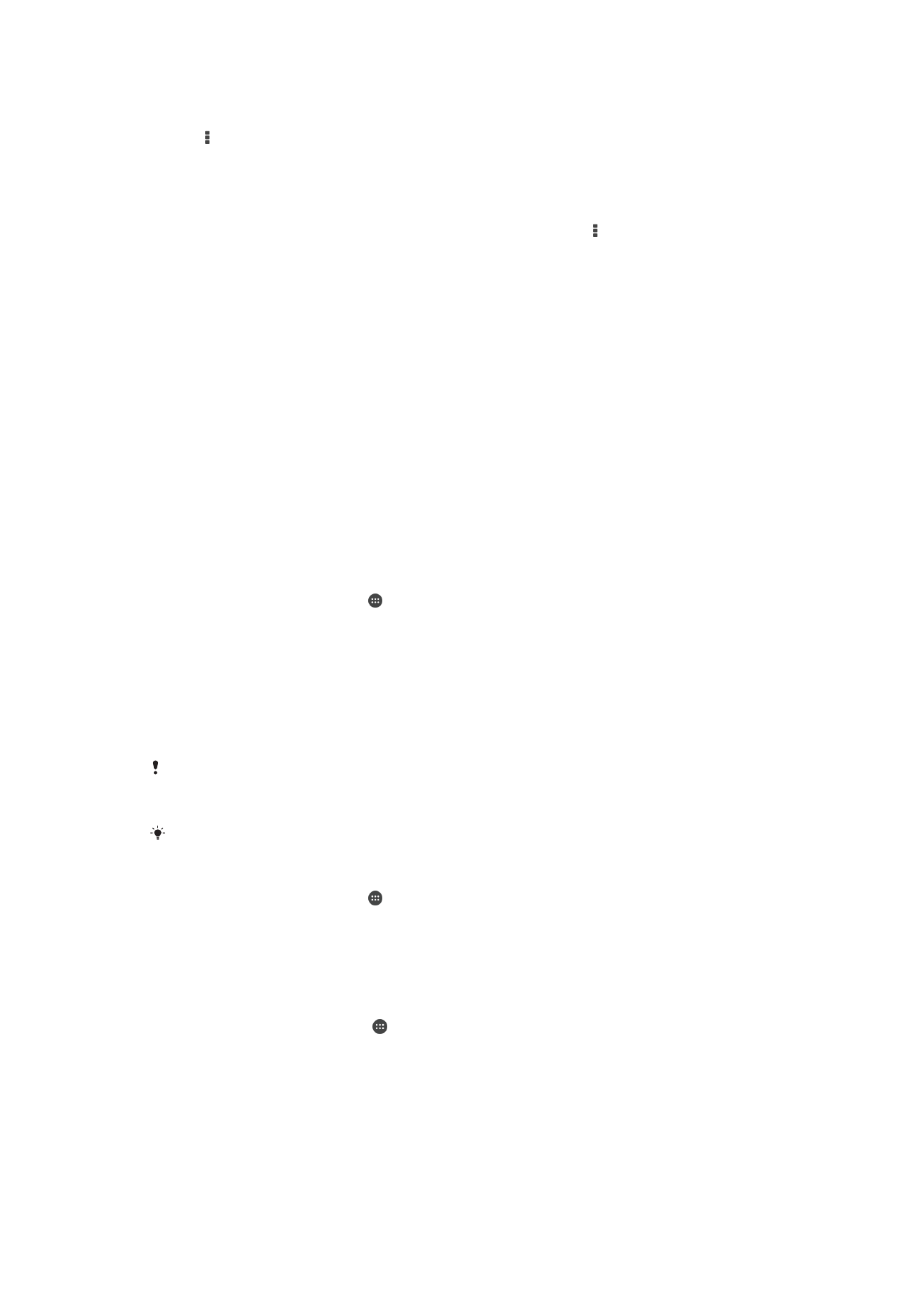
To change the sound settings while a video is playing
1
While a video is playing, tap the screen to display the controls.
2
Tap , then tap
Sound settings.
3
Mark the checkboxes for the sound settings that you want to activate.
4
When you're finished, tap
OK.
To share a video
1
When a video saved under Movies or TV shows is playing, tap , then tap
Share.
2
Tap the application that you want to use to share the selected video, then follow
the relevant steps to send it.