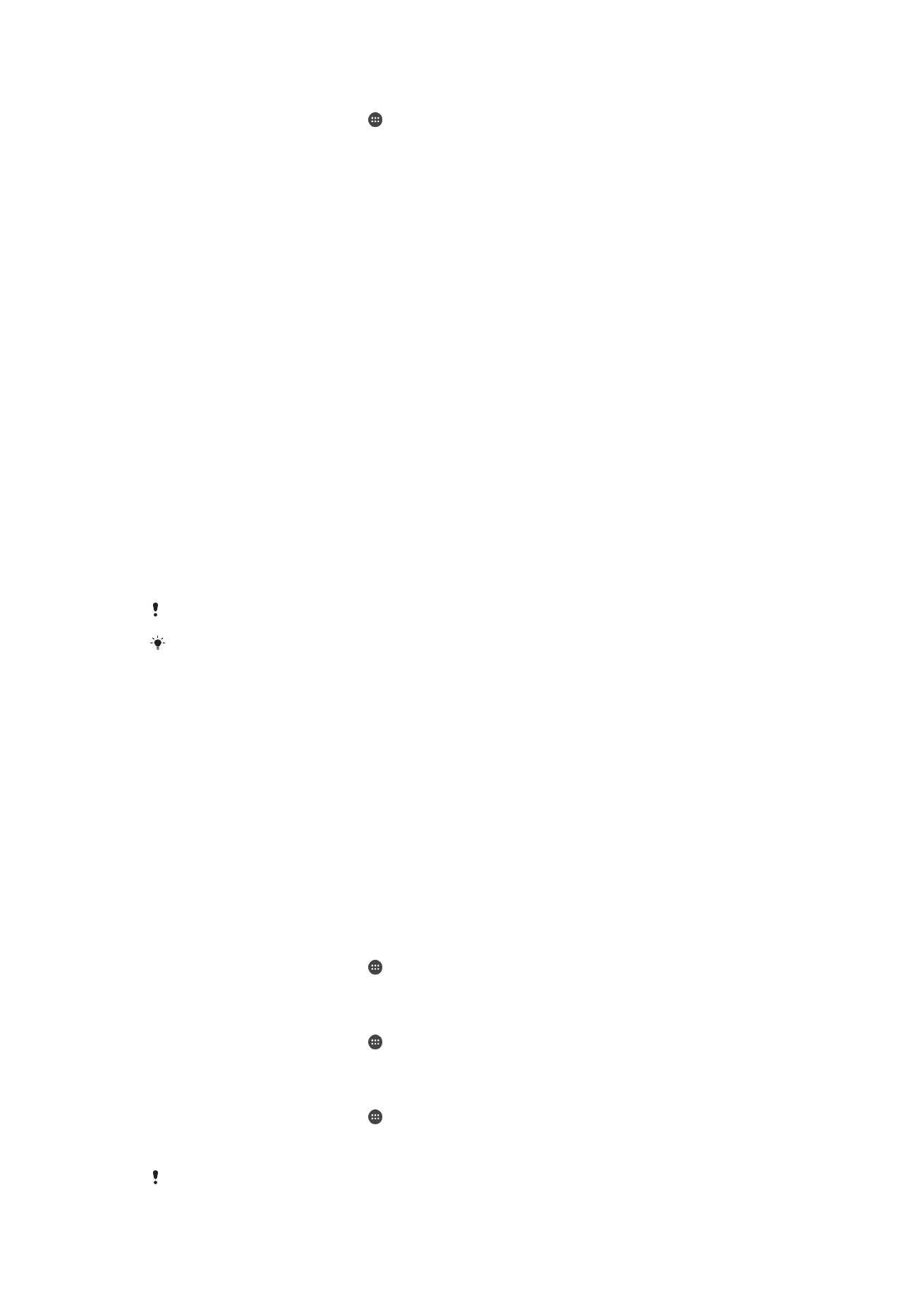
Memory and storage
Your device has different types of memory and storage options.
•
The
internal storage
is about
4.5 GB and is used to store downloaded or transferred content along with
personal settings and data. Some examples of data stored to the internal storage are
alarm, volume and language settings; email; bookmarks; calendar events; photos; videos
and music.
•
You can use a removable
memory card
with a storage capacity of up to
32 GB to get more storage space. Media files and some
apps (with their data) can be moved to this type of memory to free up internal storage.
Some apps, such as the Camera app, can save data directly to a memory card.
•
The
dynamic memory (RAM)
is about
1 GB and cannot be used for storage. RAM is used to handle running
applications and the operating system.
You may have to purchase a memory card separately.
Read more about the use of memory in Android devices by downloading the white paper for
your device at
www.sonymobile.com/support
.
Improving memory performance
The memory in your device tends to fill up as a result of normal usage. If the device starts
to slow down, or applications suddenly shut down, you should consider the following:
•
Always have more than
250 MB of free internal storage and more than 100 MB of free
RAM available.
•
Close down running applications that you are not using.
•
Clear the memory cache for all applications.
•
Uninstall downloaded applications that you don't use.
•
Move applications to the memory card if the internal storage is full.
•
Transfer photos, videos, and music from the internal memory to the memory card.
•
If your device can't read content on the memory card, you may need to format the card.
Note that all content on the card gets erased when you format it.
To view the memory status
1
From your Homescreen, tap .
2
Find and tap
Settings > Storage.
To view the amount of free and used RAM
1
From your Homescreen, tap .
2
Find and tap
Settings > Apps > Running.
To clear the memory cache for all applications
1
From your Homescreen, tap .
2
Find and tap
Settings > Storage.
3
Tap
Cached data > OK.
When you clear the memory cache, you don't lose any important information or settings.
116
This is an Internet version of this publication. © Print only for private use.
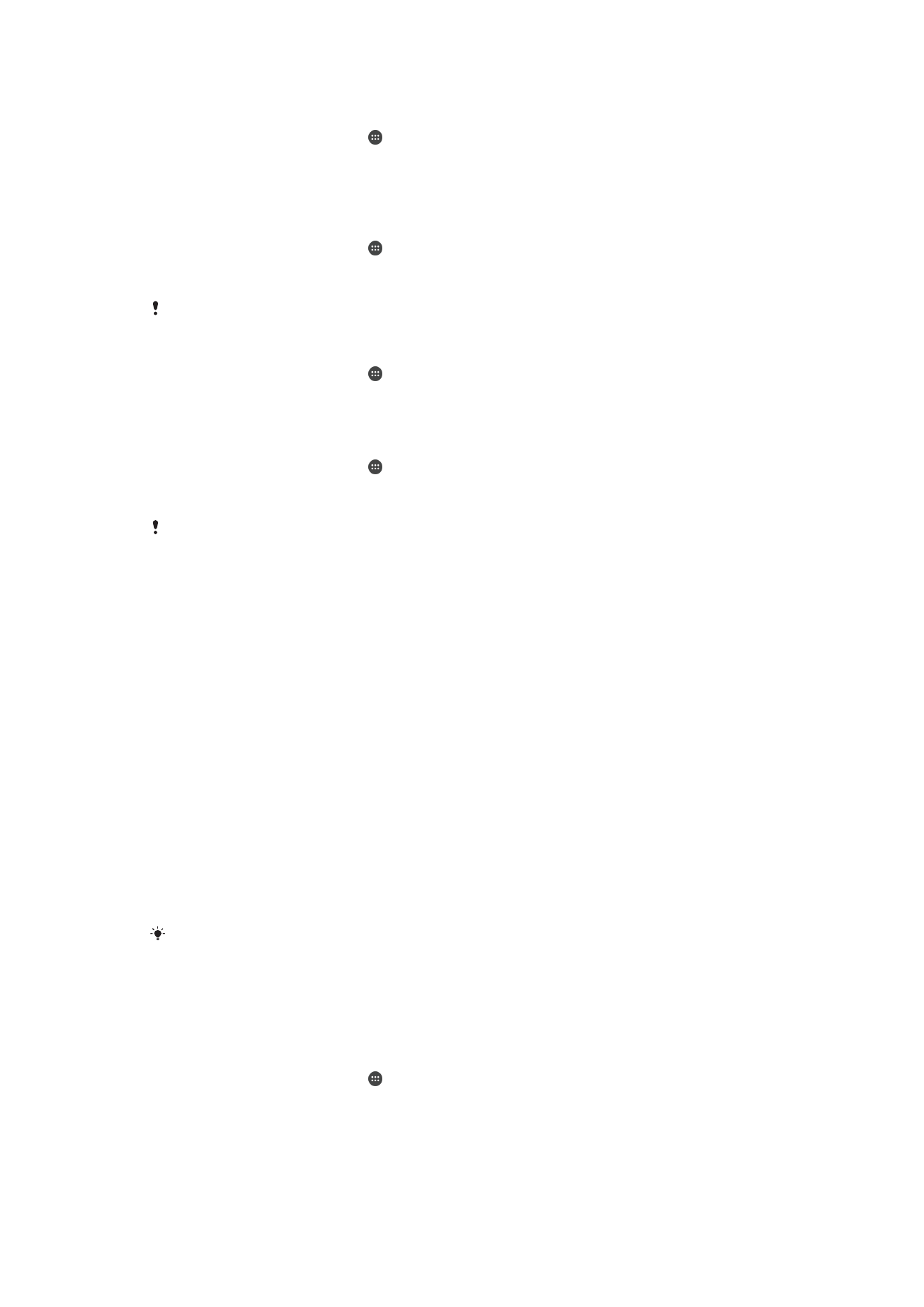
To transfer media files to the memory card
1
Make sure you have a memory card inserted in your device.
2
From your Homescreen, tap .
3
Find and tap
Settings > Storage > Transfer data to SD card.
4
Mark the file types you want to transfer to the memory card.
5
Tap
Transfer.
To move apps to the memory card
1
From your Homescreen, tap .
2
Find and tap
Settings > Apps.
3
Select the app that you want to move, then tap
Move to SD card.
Some apps cannot be moved to the memory card.
To stop applications and services from running
1
From your Homescreen, tap .
2
Find and tap
Settings > Apps > Running.
3
Select an application or service, then tap
Stop.
To format the memory card
1
From your Homescreen, tap .
2
Find and tap
Settings > Storage > Erase SD card.
3
To confirm, tap
Erase SD card > Erase everything
All content on the memory card gets erased when you format it. Be sure to make backups of
all data that you want to save before formatting the memory card. To back up your content,
you can copy it to a computer. For more information, see