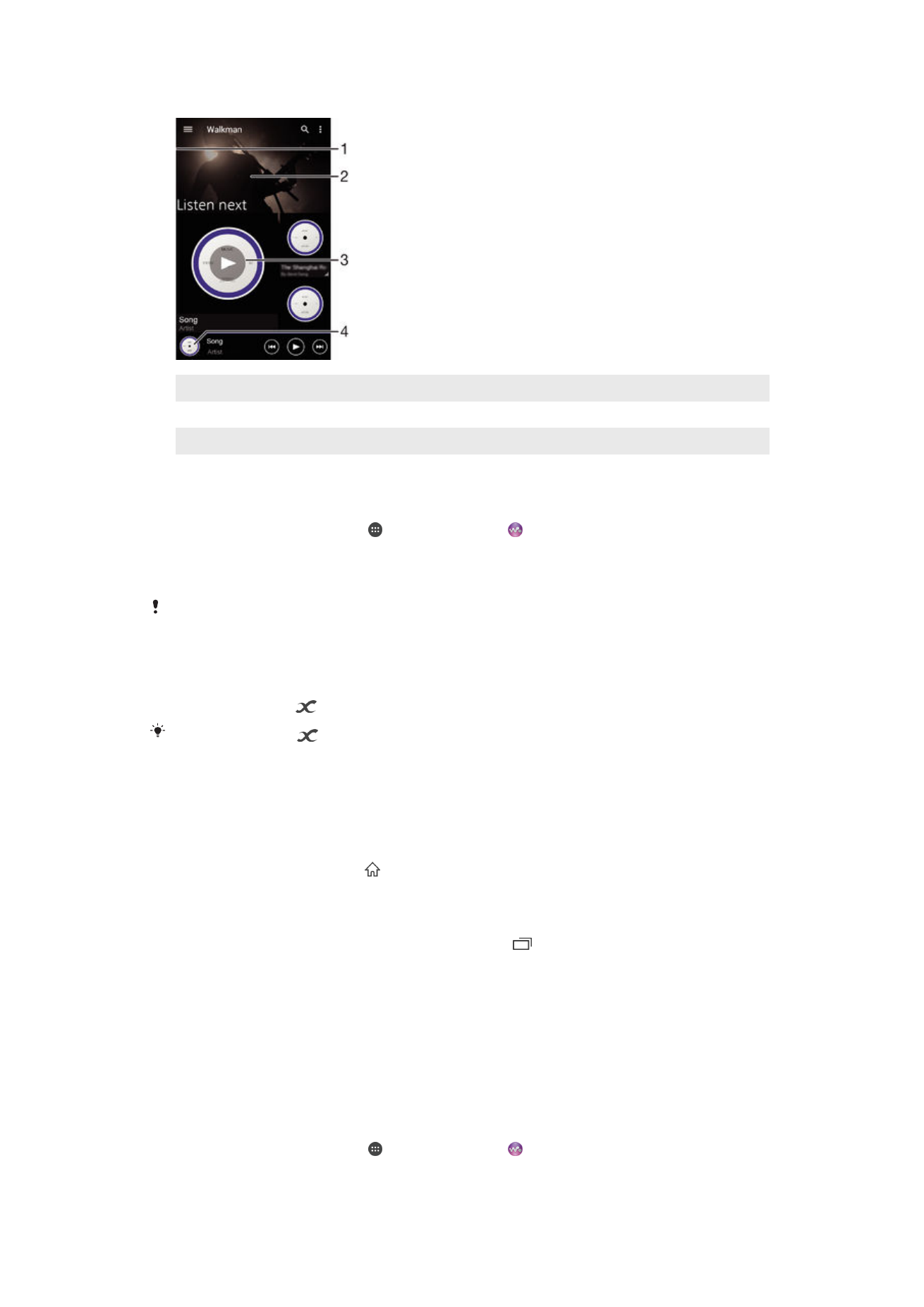
Drag the left edge of the screen to the right to open the Walkman® homescreen menu
2
Scroll up or down to view content
3
Play a song using the Walkman® application
4
Return to the Walkman® music player screen
To play a song using the Walkman® application
1
From your Homescreen, tap , then find and tap .
2
Drag the left edge of the screen to the right.
3
Select a music category.
4
Tap a song to play it.
You might not be able to play copyright-protected items. Please verify that you have
necessary rights in material that you intend to share.
To find song-related information online
•
While a song is playing in the Walkman® application, tap Album art and then tap
the Infinite button
.
The Infinite button
gives you access to online resources related to the song, such as
videos on YouTube™, song lyrics, and artist information on Wikipedia.
To adjust the audio volume
•
Press the volume key.
To minimize the Walkman® application
•
When a song is playing, tap to go to the Homescreen. The Walkman®
application stays playing in the background.
To open the Walkman® application when it is playing in the background
1
While a song is playing in the background, tap the to open the recently used
applications window.
2
Tap the Walkman® application.
Walkman® homescreen menu
The Walkman® homescreen menu gives you an overview of all the songs on your
device. From here you can manage your albums and playlists, and you can organize your
music by mood and tempo using SensMe™ channels.
To open the Walkman® home screen menu
1
From your Homescreen, tap , then find and tap .
2
Drag the left edge of the screen to the right.
70
This is an Internet version of this publication. © Print only for private use.
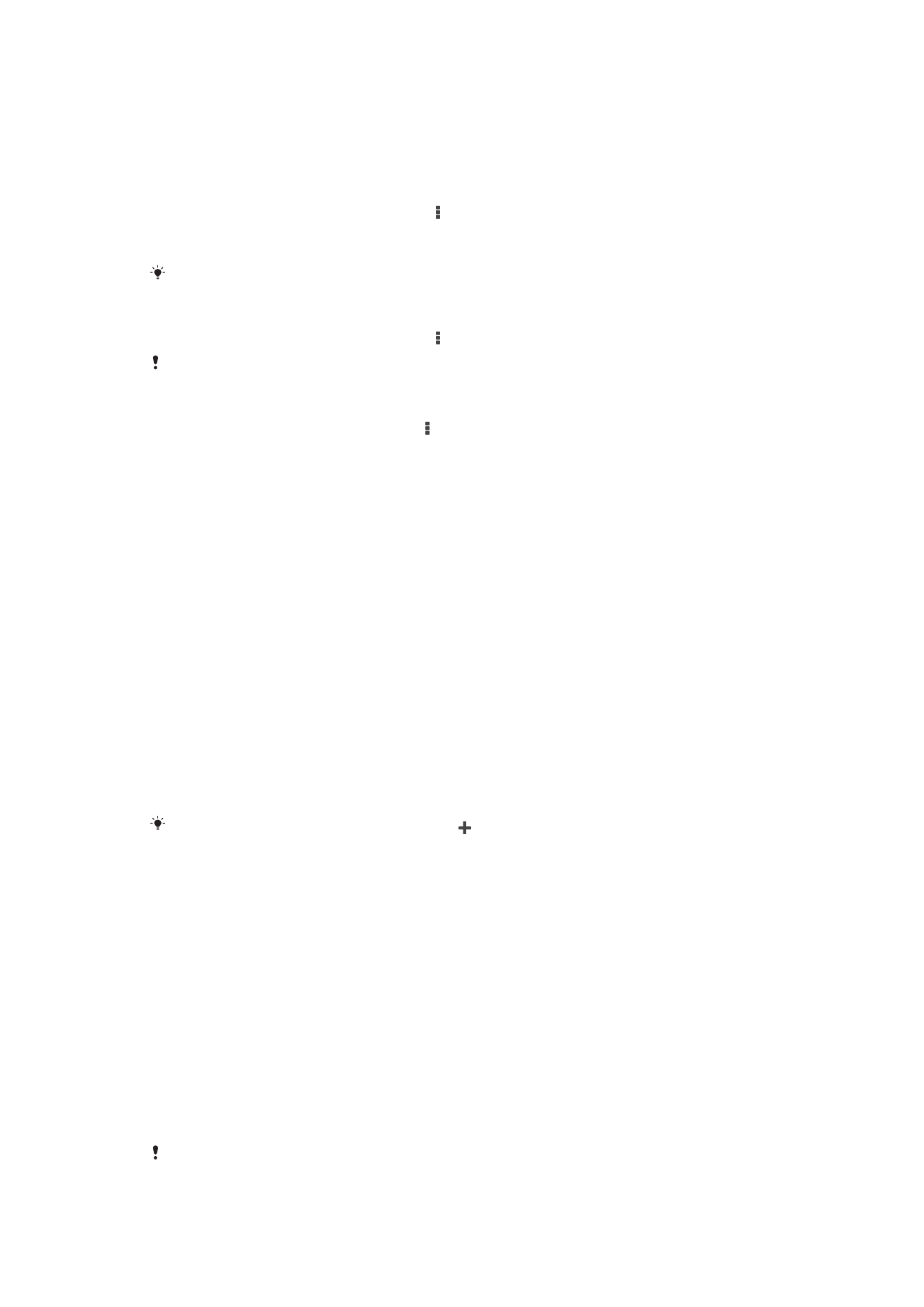
To return to the Walkman® homescreen
•
When the Walkman® homescreen menu is open, tap
Home.
•
When the Walkman® homescreen menu is open, tap on the screen to the right of
the menu.
To update your music with the latest information
1
From the Walkman® homescreen, tap .
2
Tap
Download music info > Start. Your device searches online and downloads
the latest available album art and song information for your music.
The SensMe™ channels application is activated when you download music information.
To enable the SensMe™ channels application
•
From the Walkman® homescreen, tap , then tap
Download music info > Start.
This application requires a cellular or Wi-Fi® network connection.
To edit music information
1
From the Walkman® application, tap .
2
Tap
Edit music info.
3
Enter the new information or make the changes you want.
4
When you are done, tap
Save.
To delete a song
1
From the Walkman® homescreen menu, browse to the song that you want to
delete.
2
Touch and hold the song title, then tap
Delete from the list that appears.
3
Tap
Delete again to confirm.