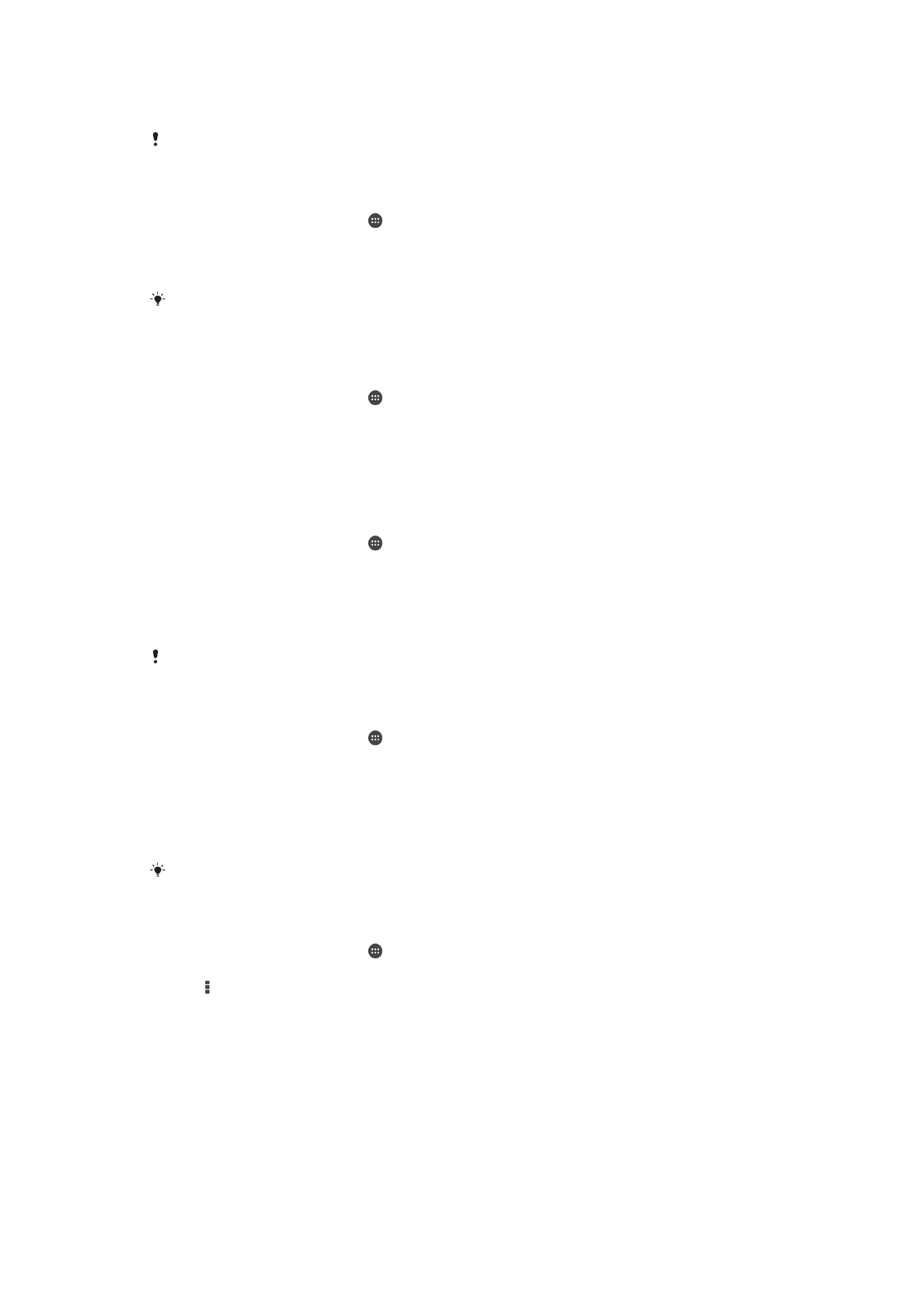
Selecting mobile networks
Your device supports the use of two different networks at the same time. You can select
from the following network mode combinations when two SIM cards are inserted in your
device:
31
This is an Internet version of this publication. © Print only for private use.
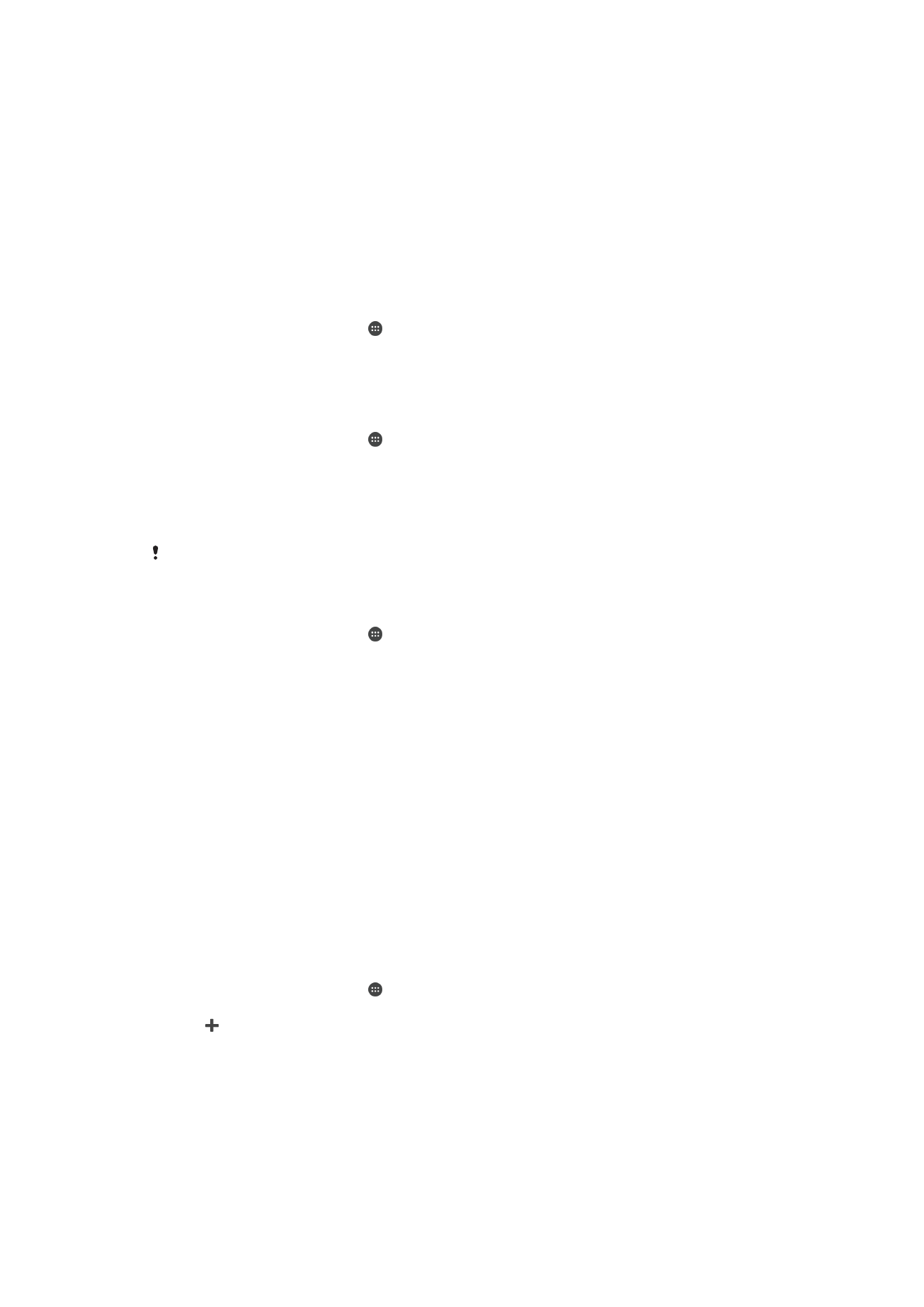
•
One LTE network and one GSM network
•
One WCDMA network and one GSM network
•
Two GSM networks
For each SIM card, you can set your device to switch automatically between mobile
networks depending on which mobile networks are available where you are. You can
also manually set your device to use a particular mobile network mode for each SIM
card, for example, WCDMA or GSM.
Different status icons are displayed in the status bar depending on the type or mode of
network that you are connected to. Refer to
Status icons
on page 22 to see what the
different status icons look like.
To select a network mode
1
From your Homescreen, tap .
2
Find and tap
Settings > More… > Mobile networks.
3
Select a SIM card.
4
Tap
Network mode, then select a network mode.
To select another network manually
1
From your Homescreen, tap .
2
Find and tap
Settings > More… > Mobile networks.
3
Select a SIM card.
4
Tap
Service providers.
5
Tap
Search mode, then select Manual.
6
Select a network.
If you select a network manually, your device will not search for other networks, even if you
move out of range of the manually selected network.
To activate automatic network selection
1
From your Homescreen, tap .
2
Find and tap
Settings > More… > Mobile networks.
3
Select a SIM card.
4
Tap
Service providers.
5
Tap
Search mode > Select automatic.