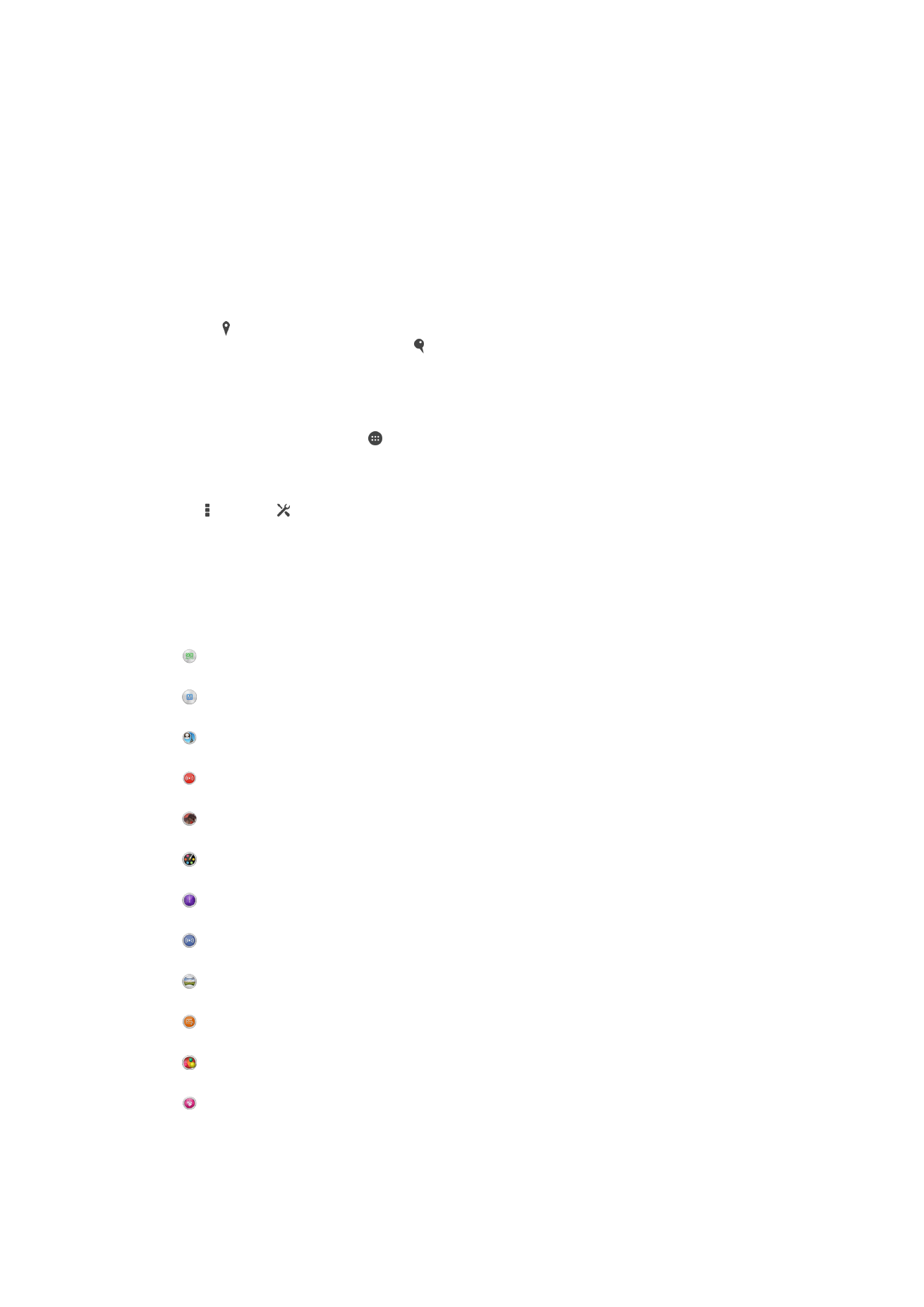
General camera settings
Capturing mode settings overview
Auto Scene Recognition
Optimize your settings to suit any scene.
Manual
Adjust camera settings manually.
Face in picture
Take photos using the front and rear cameras at the same time.
Live on YouTube
Broadcast live video to YouTube™.
AR effect
Take photos or videos with virtual scenes and characters.
Creative effect
Apply effects to photos or videos.
Timeshift burst
Find the best photo from a burst of images.
Social live
Broadcast live video to Facebook™.
Sweep Panorama
Take wide-angle and panoramic photos.
Sound Photo
Take photos with background sound.
AR fun
Play with virtual objects in your camera viewfinder and enrich your photos or videos.
Portrait retouch
Take photos with real-time portrait styles.
79
This is an Internet version of this publication. © Print only for private use.
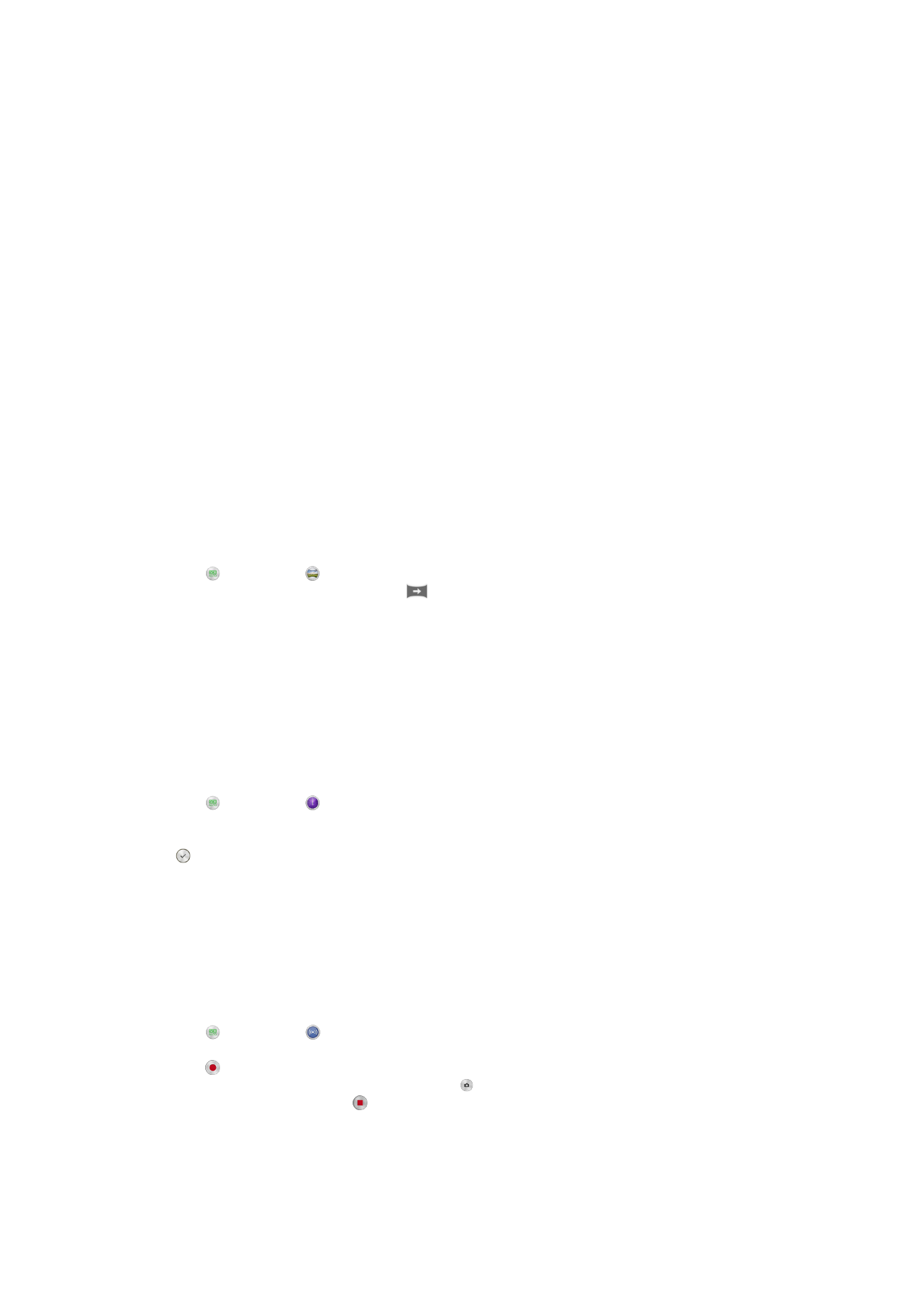
Auto scene recognition
Auto scene recognition mode detects the conditions you are shooting in and
automatically adjusts the settings to ensure that you take the best photo possible.
Manual mode
Use Manual mode when you want to manually adjust your camera settings for photos
and videos.
AR effect
You can apply AR (augmented reality) effects to your photos or videos and make them
more fun. When using the camera, this setting lets you integrate 3D scenes into your
photos or videos. Just select the scene you want and adjust its position in the viewfinder.
Creative effect
You can apply different effects on your photos or videos. Add a Nostalgic effect to make
photos look older, or a Sketch effect for a more fun image.
Sweep Panorama
You can take wide-angle and panoramic photos from the horizontal or vertical direction
in an easy press-and-sweep motion.
To take a panoramic photo
1
Activate the camera.
2
Tap , then select .
3
To select a shooting direction, tap
.
4
Tap the screen and move the camera slowly and steadily to the direction of
movement indicated on the screen.
Timeshift burst
The camera takes a burst of 31 photos in a window of two seconds—one second before
and after you tap the on-screen camera button. So you can go back and find the perfect
image.
To use Timeshift burst
1
Activate the camera.
2
Tap , then select .
3
Take photos. The photos taken appear in thumbnail view.
4
Scroll through the thumbnails and select the photo that you want to save, then tap
.
Social live
Social live is a camera shooting mode that lets you stream video live to your Facebook™
page. You just need to have an active internet connection and be logged into
Facebook™. Videos can be up to 10 minutes long.
To broadcast live video using Social live
1
Activate the camera.
2
Tap , then select .
3
Log in to your Facebook™ account.
4
Tap to start broadcasting.
5
To take a photo during the broadcast, tap .
6
To stop broadcasting, tap .
Face in
You can use the Face in mode to turn on the front and main cameras at the same time,
so you can take a photo of yourself together with the subject.
80
This is an Internet version of this publication. © Print only for private use.
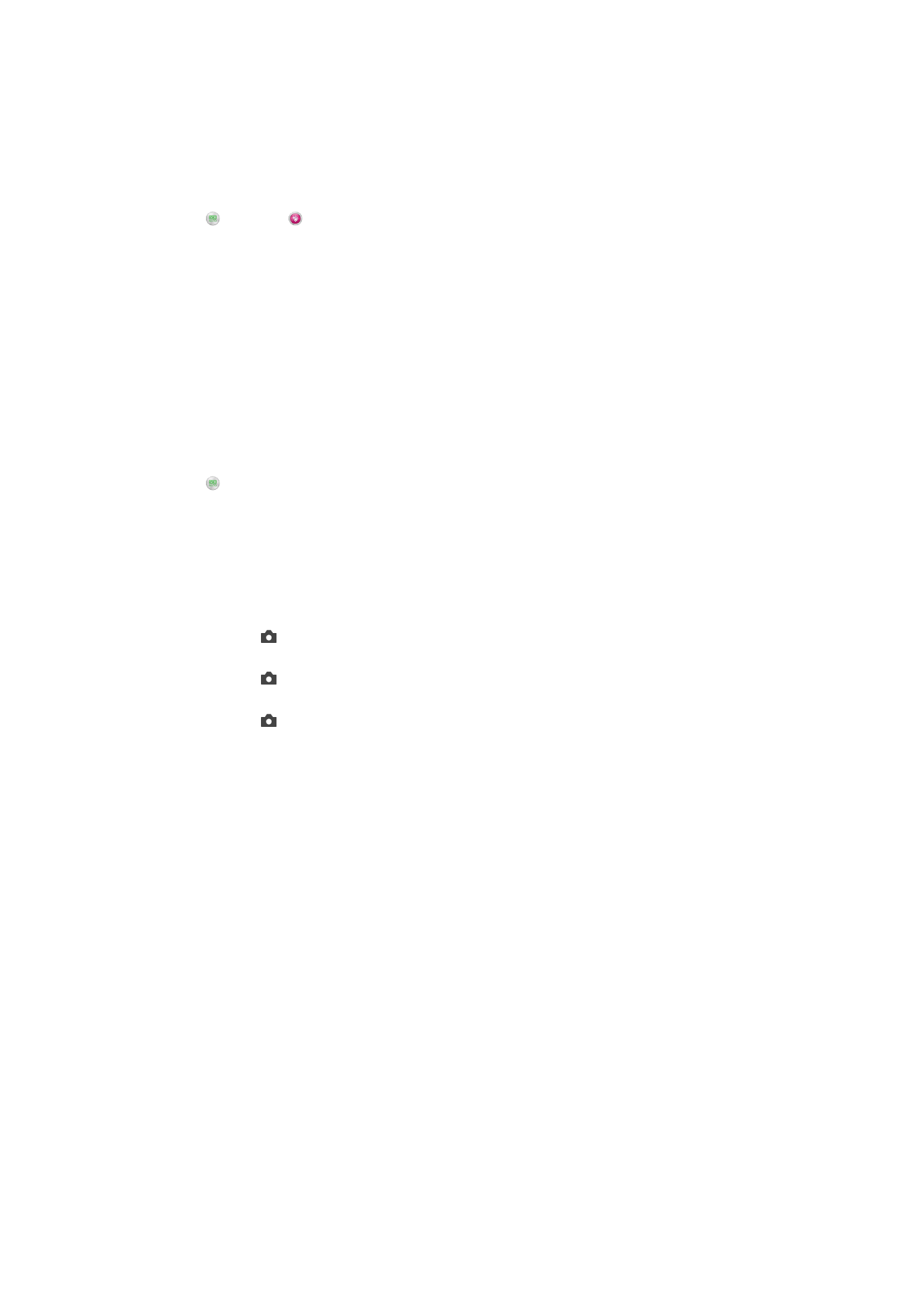
Portrait retouch
Use this feature to apply touch-up effects to portrait photos as you take them to ensure
the best results.
To use the Portrait retouch feature
1
Activate the camera.
2
Tap , then tap .
3
To display the style selector, swipe upward on the screen, then select a portrait
style for your photos.
4
To hide the style selector, tap the screen or swipe downward.
5
To display the frame selector, swipe to the left, then select a decorative frame.
6
To hide the frame selector, tap the camera screen or swipe to the right.
Downloading camera applications
You can download free or paid camera applications from Google Play™ or other
sources. Before you start downloading, make sure that you have a working Internet
connection, preferably over Wi-Fi® to limit data traffic charges.
To download camera applications
1
Open the camera application.
2
Tap , then tap
DOWNLOADABLE.
3
Select the application that you want to download, and follow the instructions to
complete the installation.
Quick launch
Use Quick launch settings to launch the camera when the screen is locked.
Launch only
After you drag upward, the main camera is launched from sleep mode.
Launch and capture
After you drag upward, the still camera is launched from sleep mode and a photo is captured.
Launch and record video
After you drag upward, the video camera is launched from sleep mode and starts recording.
Off
Geotagging
Tag photos with details of where you took them.
Touch capture
Identify a focus area, and then touch the camera screen with your finger. The photo is
taken as soon as you release your finger.
Sound
Choose to turn on or turn off the shutter sound.
Data storage
You can choose to save your data either to a removable SD card or to your device's
internal storage.
Internal storage
Photos or videos are saved on the device memory.
SD card
Photos or videos are saved on the SD card.
81
This is an Internet version of this publication. © Print only for private use.
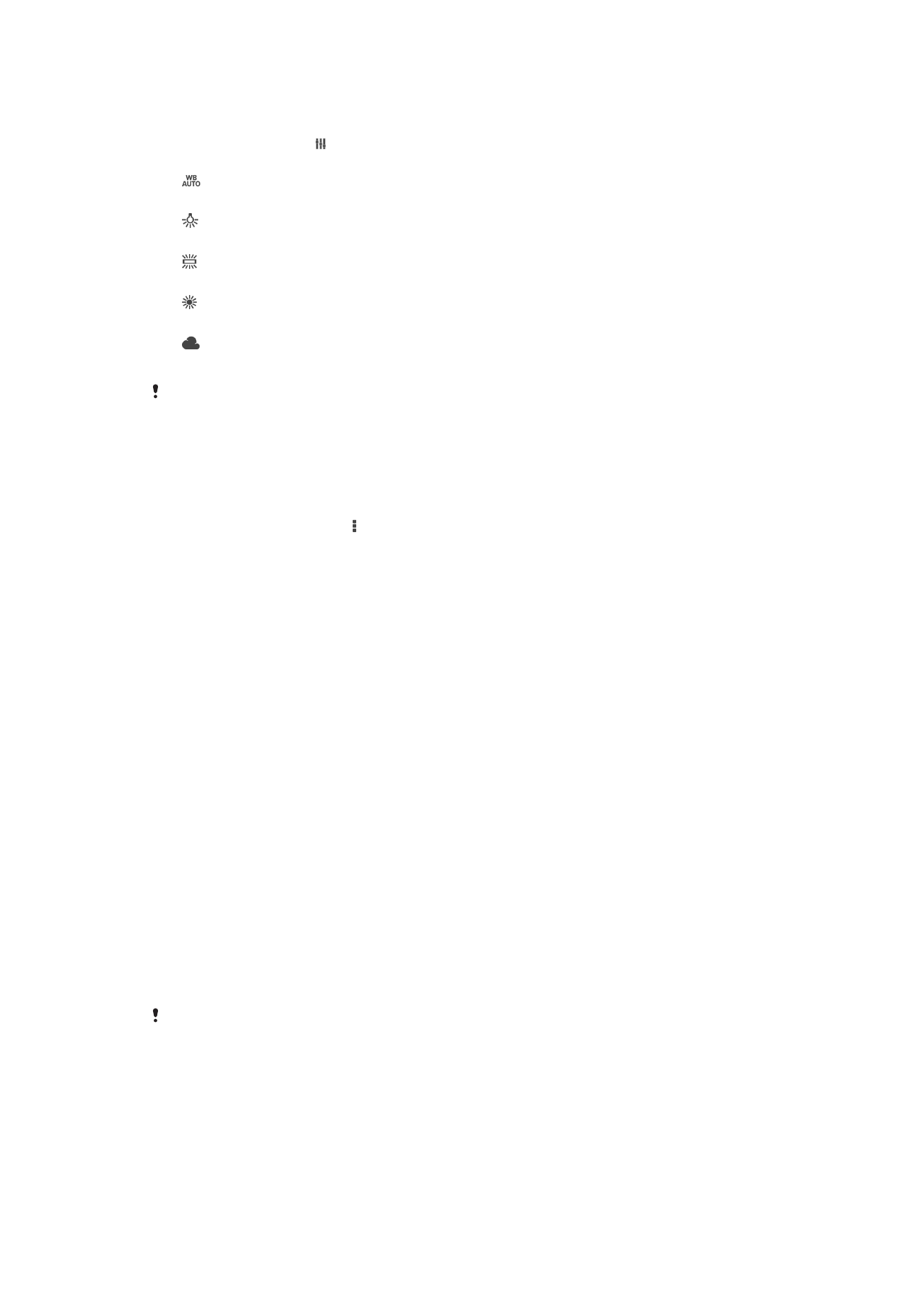
White balance
This function adjusts the color balance according to the lighting conditions. The white
balance setting icon is available on the camera screen.
Auto
Adjusts the color balance automatically to suit the lighting conditions.
Incandescent
Adjusts the color balance for warm lighting conditions, such as under light bulbs.
Fluorescent
Adjusts the color balance for fluorescent lighting.
Daylight
Adjusts the color balance for sunny outdoor conditions.
Cloudy
Adjusts the color balance for a cloudy sky.
This setting is only available in
Manual capturing mode.